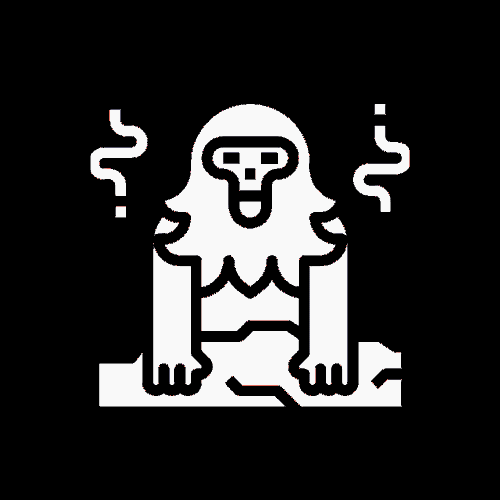The trading terminal is your essential gateway to the stock market, offering seamless access to transact in shares, track market movements, monitor Profit & Loss, manage funds, view stock charts, and utilize trading tools. Whether you choose to call & trade, use a web application, or a mobile application, platforms like Zerodha Kite provide robust features to execute tasks such as buying stocks (e.g., ITC) or tracking prices (e.g., Infosys). This SEO-optimized guide explores the trading terminal’s functionality, login process, market watch, order types, and more, ensuring you’re equipped to navigate the markets confidently.
What is a Trading Terminal?
A trading terminal, such as Zerodha’s Kite (accessible at kite.zerodha.com), is a platform that connects you to the stock market. It enables you to perform multiple actions, including buying and selling shares, tracking real-time market data, and managing your portfolio. To access it, you need a trading account with a broker. The terminal is designed to be user-friendly, offering features like market watch, order placement, and market depth analysis.
Key Features of a Trading Terminal
- Market Watch: Track real-time prices and stock data.
- Order Placement: Execute buy or sell orders with options like Limit, Market, SL, or SL-Market.
- Fund Management: Add or withdraw funds seamlessly.
- Stock Charts: Analyze price trends and patterns.
- Trading Tools: Access tools for better decision-making.
The Login Process
Security is paramount in a trading terminal due to the sensitive nature of financial data. The login process is regulated by SEBI to ensure safety. For Zerodha Kite, you’ll need:
- User ID (Kite ID) and password provided by your broker.
- TOTP (Time-based One-Time Password) generated via apps like Google Authenticator or Authy for two-factor authentication.
After validating the TOTP, you gain instant access to your trading account. Always safeguard your login credentials to prevent unauthorized access.
Setting Up the Market Watch
Upon logging in, the market watch is your starting point—a customizable dashboard where you can add stocks of interest. For example, to buy one share of ITC:
- Search for “ITC” in the search bar.
- Select the correct instrument (e.g., ITC on NSE, avoiding ITC-BE or ITC-BL).
- Click “Add symbol” to include it in your market watch.
The market watch displays critical data:
- Last Traded Price (LTP): Current trading price (e.g., ITC at Rs.262.25).
- Percentage Change: Change compared to the previous day’s close (e.g., -0.40%).
- OHLC: Open, High, Low, Close prices for the day.
- Volumes: Number of shares traded (e.g., 27 lakh for ITC).
You can access additional details like Market Depth (bid/offer prices) by hovering over the stock and selecting the appropriate option.
Buying Stocks via the Trading Terminal
To buy one share of ITC, follow these steps:
- Hover over ITC in the market watch and click the Buy (B) icon.
- A buy order form appears, pre-filled with details like price and quantity.
- Customize the order:
- Exchange: Choose NSE or BSE (default is NSE).
- Order Type:
- Limit: Set a specific price (e.g., Rs.261) to control costs, but the order may not execute if the price doesn’t match.
- Market: Buy at the current market price (e.g., Rs.262.25), ensuring execution but with less price control.
- Stop-Loss (SL): Protect against losses by setting a trigger price (e.g., exit at Rs.255 if the price drops).
- SL-Market: A stop-loss order executed at market price once triggered.
- Quantity: Enter 1 for one share.
- Product Type:
- CNC: For delivery trades (long-term holding in your Demat account).
- MIS: For intraday trading (squared off same day).
- Submit the order. A unique order ticket number is generated, and the order is sent to the exchange.
If you set a limit order at Rs.261, it will execute only when the price hits Rs.261 and a seller is available. Once executed, the share appears in your Demat account.
Tracking Stock Prices
To track Infosys’ price, add it to the market watch:
- Search for “Infosys” (or “Infy”) and add it.
- View real-time data: LTP (e.g., Rs.1014.75), percentage change (-0.11%), OHLC, and volumes (3.6 million shares).
The market watch highlights LTP in green (if higher than the previous close) or red (if lower), helping you monitor price movements instantly.
Understanding the Order Book and Trade Book
- Order Book: Tracks all orders sent to the exchange. Use it to:
- Verify order details (quantity, price, type).
- Modify pending orders (e.g., change limit price from Rs.261 to Rs.259).
- Check status (open, completed, or rejected).
- Trade Book: Records executed trades, acting as a receipt. It includes details like the trade price (e.g., ITC bought at Rs.262.2) and a unique exchange order number.
Bid and Offer Prices in Market Depth
The market depth window shows the top 5 bid (buyers’ prices, in blue) and offer (sellers’ prices, in red) prices. For example:
- Offer Prices (Infosys):
- Rs.3294.80: 2 shares, 2 sellers.
- Rs.3294.85: 4 shares, 2 sellers.
- Bid Prices:
- Rs.3294.75: 10 shares, 5 buyers.
If you place a market order to buy 10 shares, it may execute at multiple prices (e.g., 2 at Rs.3294.80, 4 at Rs.3294.85, 4 at Rs.3295.00). For deeper insights, the 20-depth window shows the top 20 bid/offer prices.
Frequently Asked Questions
Q1: What is the difference between SL and SL-Market orders?
A: A Stop-Loss (SL) order triggers a limit order at a specified price (e.g., sell at Rs.255 if the price drops), while an SL-Market order triggers a market order, executing at the best available price once the trigger is hit.
Q2: Can I carry forward an MIS order to the next day?
A: Yes, if you have sufficient funds, you can convert an MIS order to CNC to hold it beyond the trading day. Check your broker’s guidelines for conversion.
Q3: How does a GTT order differ from a stop-loss order?
A: A Good-Till-Triggered (GTT) order remains active until the price condition is met or canceled, ideal for long-term triggers. A stop-loss order is typically used for short-term trades to limit losses.
Q4: What happens if my limit order is partially executed?
A: If only part of your order is filled (e.g., 10 of 50 shares at the limit price), the remaining quantity stays pending until the price matches again or the order expires.
Q5: How can I track institutional trades on the trading terminal?
A: Trading terminals like Kite display all trades, including institutional ones, as reported by exchanges. Check the market depth and volume data for insights.